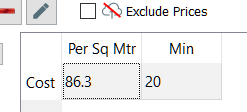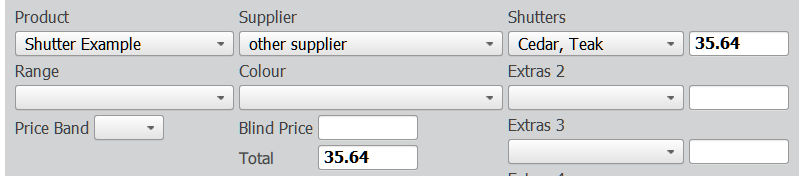How to sell products priced by area e.g. shutters and flooring?
Print
Modified on: Wed, 4 Aug, 2021 at 9:15 AM
There are two ways to sell products priced by area
- Create price bands with a per sq mtr price in the table (and optionally a minimum price).
If you have a price band table that looks like the examples below, then Once will use the price in Cell B2 as the cost per square metre. You can also optionally use Cell C2 for a minimum selling price.
In Excel create a table such as this which you then paste into Once Setup.
 Cell B2 contains the sq metre price
Cell B2 contains the sq metre price
Cell C2 contains the optional minimum price
Row 1 and column A are not used by Once for area pricing so can contain anything or can be empty.
This is an example of area pricing in Once Setup
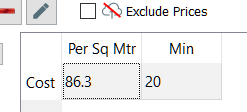
You should also add a range in the same way as for any other product | Range | Colour | Band | Max Width | Min Width | Max Drop |
| Cedar | teak | A | 1500 | 300 | 2500
|
In Once Mobile it appears just like any other product using price bands:

If your product is priced per square foot, you must convert to price per sq meter by dividing by 0.0929
e.g. 10 per sq ft = 107.64 per sq m
Minimum Width and Drop price
In Once Mobile 3.4 and later you can also set a minimum width and drop for pricing in the header as min_width x min_drop (cell C1) e.g.
 For the price calculation, the width will be a minimum of 1000 and the drop a minimum of 1800. Note that the minimum price in cell C2 will still be applied so in the case above it is set to 1m x 1.8m x 40 = 72.
For the price calculation, the width will be a minimum of 1000 and the drop a minimum of 1800. Note that the minimum price in cell C2 will still be applied so in the case above it is set to 1m x 1.8m x 40 = 72.
- Create an Extras item that is priced by area
This can be a quick and simple way to get area pricing but you don't get the max/min width or drop warnings or the range and colour drop down lists you get when using method 1.

- In Once Mobile you can then select the Extra to calculate at the price
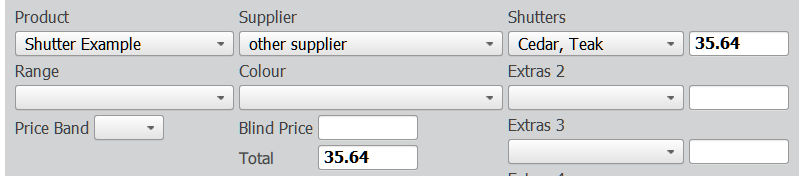
Did you find it helpful?
Yes
No
Send feedback Sorry we couldn't be helpful. Help us improve this article with your feedback.
Cell B2 contains the sq metre price
 For the price calculation, the width will be a minimum of 1000 and the drop a minimum of 1800. Note that the minimum price in cell C2 will still be applied so in the case above it is set to 1m x 1.8m x 40 = 72.
For the price calculation, the width will be a minimum of 1000 and the drop a minimum of 1800. Note that the minimum price in cell C2 will still be applied so in the case above it is set to 1m x 1.8m x 40 = 72.