Before you can use Once Mobile, you need to use Once Setup and enter a few details to get up and running.
Click here to download: Once Setup for a Windows PC
Click here to download: Once Setup for an Apple Mac
Installing Once Setup On a Windows PC
- After downloading the installer file, click Open, and double click the file. Or open your Downloads folder and double click the file
- If Windows warns you about running an unrecognised file downloaded from the internet, so you'll need to choose More Info then click Run Anyway.
Installing Once Setup On a Mac
- After downloading the installer package, open your downloads folder
- Double click the file OnceSetup-install.pkg or right-click and select Open
- You may have to change your Mac System Prefrences, Security and Privacy to:
Allow apps downloaded from
App sore and identified developers
The app will not install of your Mac only allows apps downloaded from the App store.
Before you can run Once Mobile you will need to have created a user in Once Setup for each of your Once Mobile devices.
See: Setting up your Once Mobile Users.
Installing Once Mobile
You can run Once Mobile on an Android device, Apple iPad, Windows PC or Apple Mac. Click on one of the links to below to download the installer.
- Android (Google Play)

- Apple iOS iPad
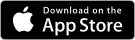
- Once Mobile on a Windows PC
After downloading the installer file, click Run, or open your downloads folder and double click the file OnceMobile-install - Once Mobile on Apple Mac
After downloading the installer file, open your downloads folder, double click the file OnceMobile-install.pkg or right-click and select Open, then click Open on any further dialog that appears.
